1Tool is continuously developed by us and therefore offers numerous new functions in the current version 3.3.2 that make your day-to-day business easier. Whether it’s a quick search, reminders for sales opportunities or contacts via resubmissions or new options for invoice evaluation – 1Tool optimizes your business processes!
Sales data Invoices
With the new 1Tool version, you can now display individual invoice reports for each contact. For this purpose, there is a separate widget called “Invoice sales data”, which you can add to each of your contacts. As soon as an invoice is generated for this contact, this is also shown in the invoice report. Here you can select a self-defined period for which the contact’s turnover and the comparison of paid and unpaid invoices are then displayed in graphical form.
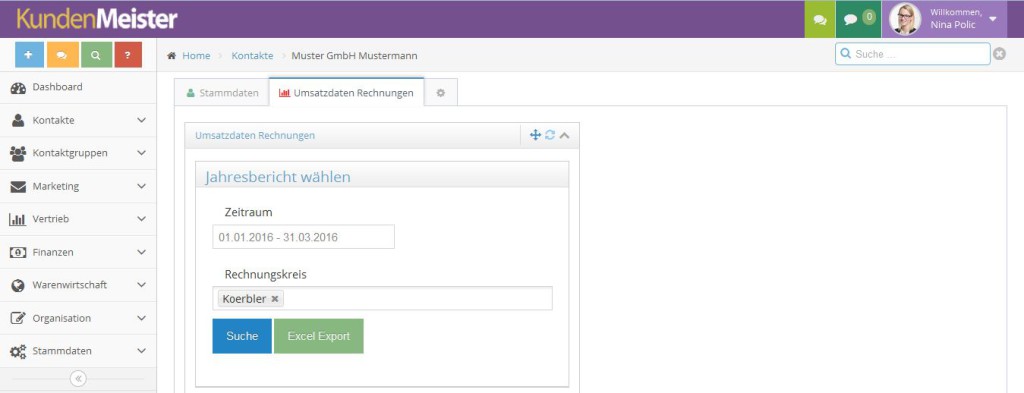
You can find more information on how to activate the widget in our manual:
https://www.1tool.com/manual/contacts/turnover-data-invoices/
Dynamic attributes for invoices
You can now also define your own dynamic attributes for invoices. This allows you to define customer-specific fields yourself so that you can enter the information that is relevant to your company when generating your invoices. You are free to choose whether these attributes are a checkbox, selection list, table or the entry of a date, text, integer or floating point number.
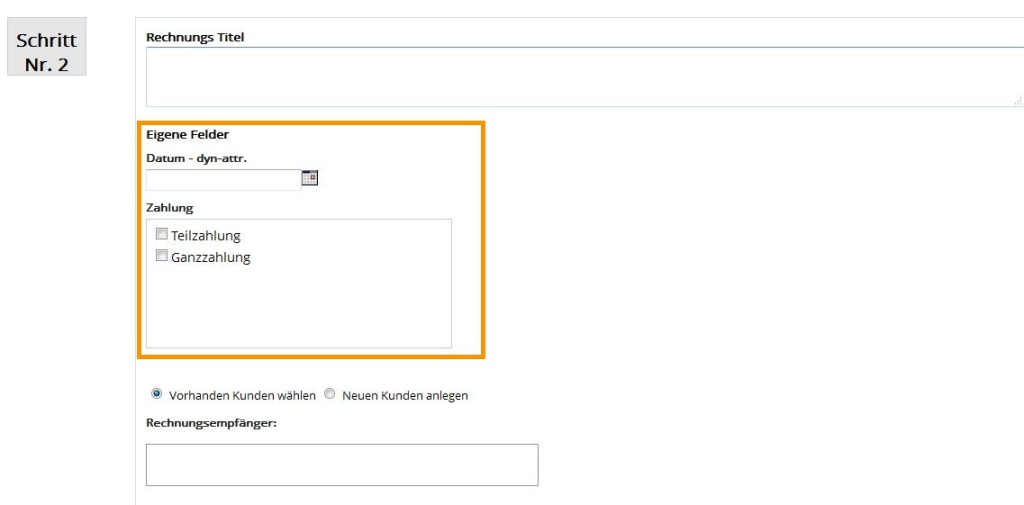
How to define your own fields is explained here:
https://www.1tool.com/manual/eigene-felder/
Shipping costs
With the current 1Tool version 3.3.2, shipping costs can now be stored as part of the invoice creation process. The setup of the shipping costs is carried out by us and is based on the respective country and the gross costs.
Accounting reports by period
With the previous 1Tool versions, it was only possible to filter invoice reports by year. The latest version 3.3.2 now allows you to display invoice reports for a user-defined period. This allows you to graphically display sales and paid/unpaid invoices per month or for several months at the same time.
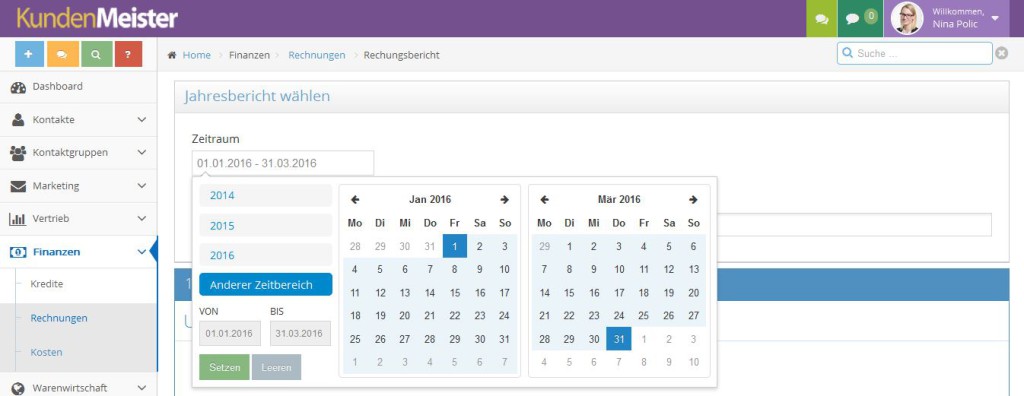
Further information on the invoice reports can be found at
https://www.1tool.com/manual/rechnungsbericht/
Create invoice in new phase
As already implemented for orders, it is now also possible to generate a second invoice or an order based on an existing invoice directly within the invoice overview. In the area Finances – Invoices – Overview you can make this setting via the “Next” column.

As soon as you click on the “arrow” symbol in this column, a new window appears with the title “Create invoice in a new phase”. Here you can now select under “Type” whether the invoice should be used to create a quote, an invoice or an order confirmation. You also have the option of defining the creation date and time as well as your own fields for this.

Notes on stock levels
In order to optimize your warehouse processes and your ordering system, the new 1Tool version 3.3.2 provides you with information on your stock levels when creating invoices. This means that if you fall below the minimum stock level you have stored, you will be informed so that you can arrange for your product to be reordered immediately.
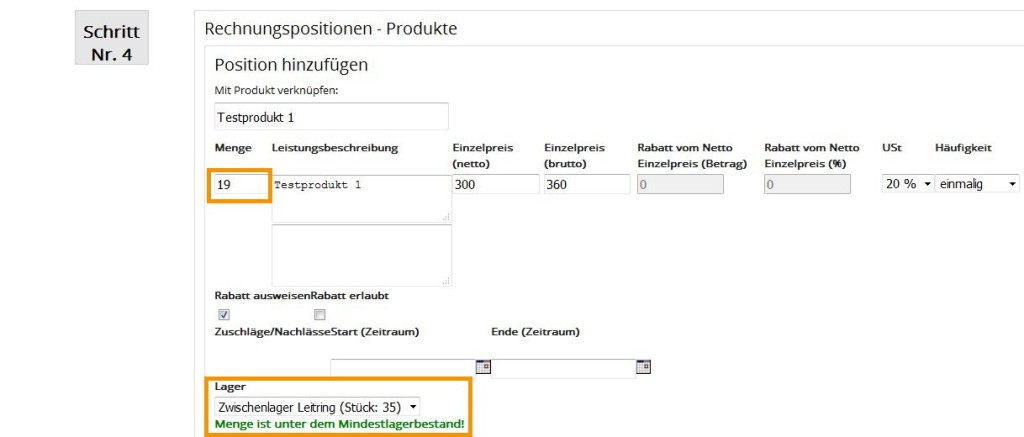
Furthermore, you will also receive a message directly in the invoice creation if you want to charge for a quantity that is not available in your warehouse.

You can find out how to store a minimum storage quantity in the 1Tool at:
https://www.1tool.com/manual/produktverwaltung/
Stock credit note
If a customer wants to exchange or return a product, you have to add it back to your stock. To make this chargeback process as simple as possible, the new 1Tool version allows you to create a credit note. To do this, create a credit note under Master data – Sales – Orders – Order groups to create your own order group in 1Tool or use an existing order group. Then activate the “Credit warehouse” checkbox in the order group settings. If you now create a new order with the corresponding order group, the entered quantity is credited to the selected warehouse.
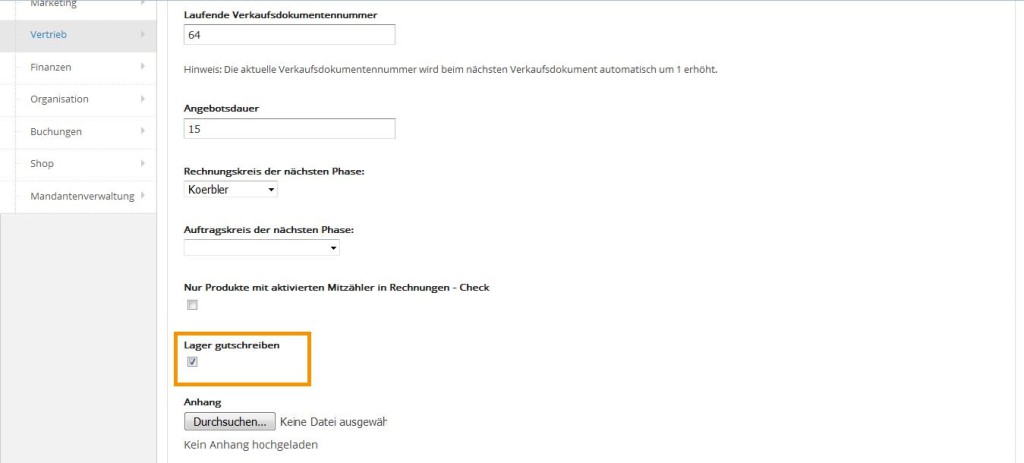
Custom fields in the “Create order in new phase” area
When generating orders, you also have the option of adding your own fields as well as the creation date and time when you create an order in a new phase. To do this, go to Sales – Orders – Overview and then click on the yellow arrow symbol. A separate window will appear in which you can now make your settings. Of course, you can also generate an invoice or order confirmation based on an order. If the “Type” invoice is selected, you can also specify the payment type (e.g. cash, credit card, direct debit, etc.) individually.

Further information can be found at
https://www.1tool.com/manual/rechnungen-auftraege-in-neuer-phase-erstellen/
Product images
With the new 1Tool version 3.3.2, it is no longer necessary to manually crop the images added to a product. These are now automatically cropped to a specific width so that the image is scaled to the same aspect ratio and displayed as a preview image. You can make the setting for this under Master data – Shop – Configurationby activating the checkbox next to “Always use whole image as thumbnail”.
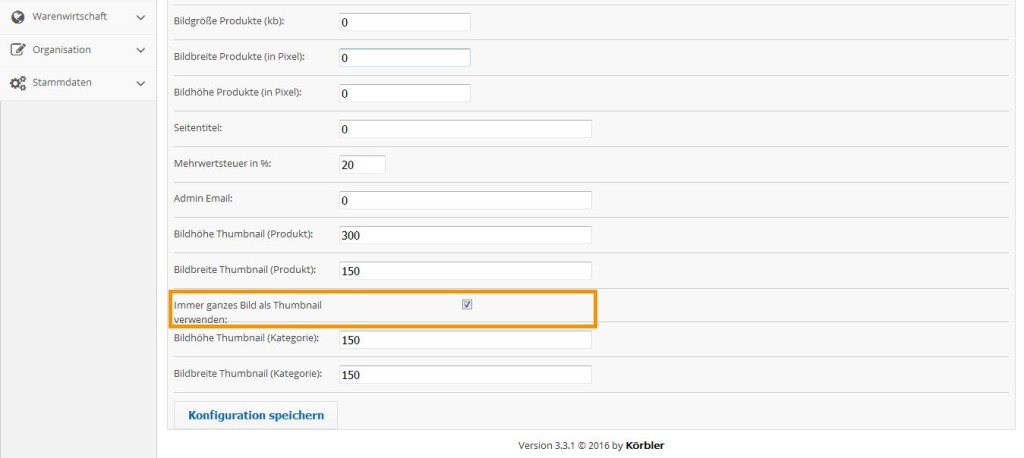
Find dates using the quick search
With the new version 3.3.2, you are able to search for your calendar appointments in the simplest possible way – via the 1Tool quick search in the top right-hand corner. As soon as you have entered the first three letters in the search, 1Tool automatically generates suggestions as to which contacts, sales opportunities, projects, and now also appointments, would match your entry. This makes it quick and easy to find important information.
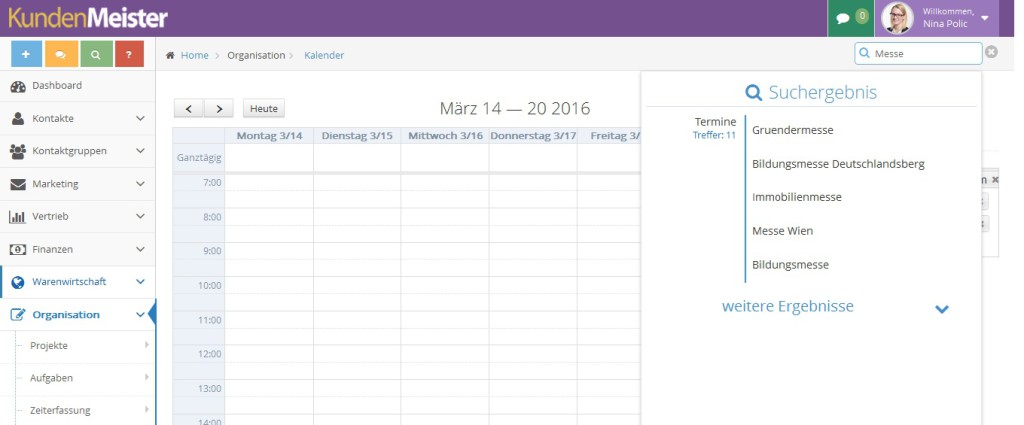
Adding multiple addresses
As of the new 1Tool version, a separate address widget is also available for your contacts, with which you have the option of storing and managing multiple address data for your contacts. You can also set each added address as the main address or main billing address with a single click. These addresses are also included in the contact search.
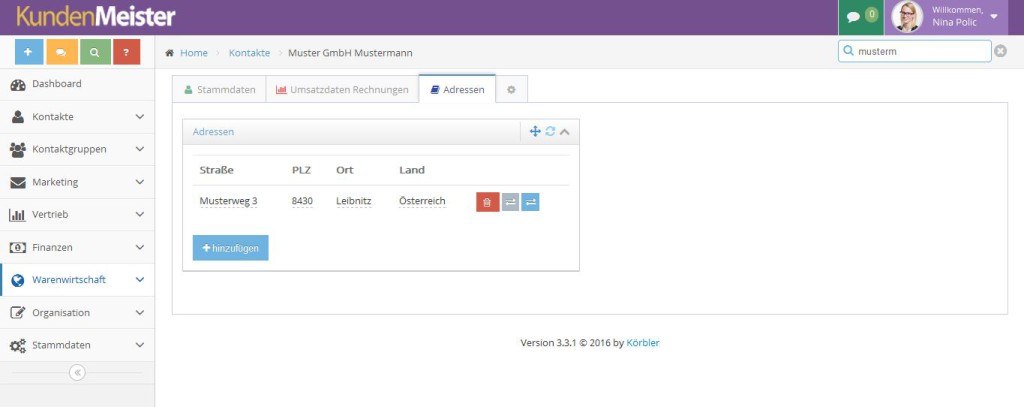
How to add multiple addresses to your contacts is explained here:
https://www.1tool.com/manual/add-multiple-contact-addresses/
Create any number of sub-contact groups
With the new version 3.3.2, the creation of sub-contact groups is no longer restricted. This means that an unlimited number of contact groups are permitted, instead of the previous maximum of two.
Resubmissions
There is now also a new widget for the dashboard. This is used to make resubmissions of sales opportunities and contacts visible at a glance so that they are not forgotten and deadlines are always met. Like any other module, the widget can be found under Master data – User settings – Administration module – Dashboardto add it.
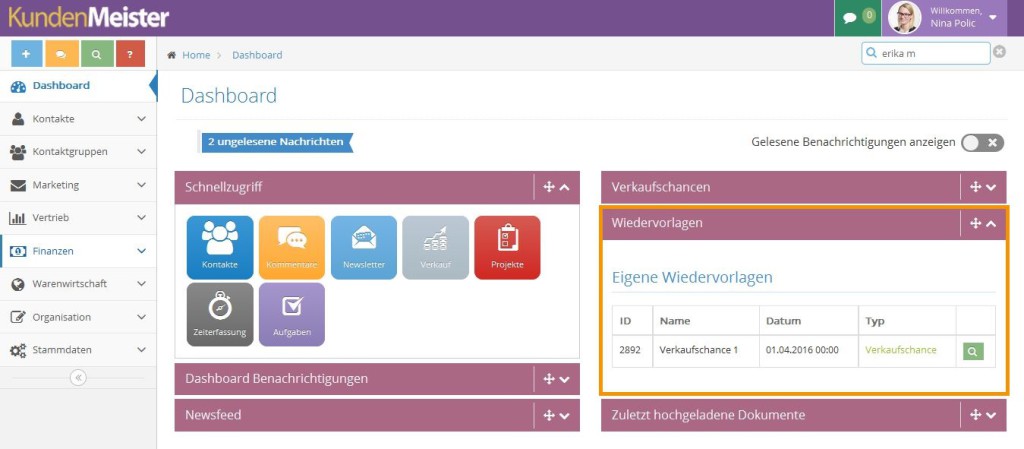
The resubmissions can also be sent by e-mail. These are then displayed in different colors, like a traffic light system. This allows you to recognize their urgency at a glance. For example, the resubmission appears in green if you still have enough days until the deadline, but one week before the deadline it appears in orange and one day before in red. The days after which the resubmissions are to be colored can be set individually under Master data – Sales – Settingsn.
You can find more information on the resubmission widget at:
https://www.1tool.com/manual/wiedervorlagen/
Sales opportunities Resubmissions
With the new 1Tool version, the traffic light system is also used within the sales opportunities. A separate column is displayed in the sales opportunity overview, which indicates the urgency of the sales opportunity using different colors. However, this requires the definition of a resubmission date and the “Open” opportunity status. The sales opportunities are generally displayed in orange or red, the marking in green (= currently nothing to do) must be made manually in the sales opportunity itself. The setting after how many days the colors should change is also made again under Master data – Sales – Settings again.
