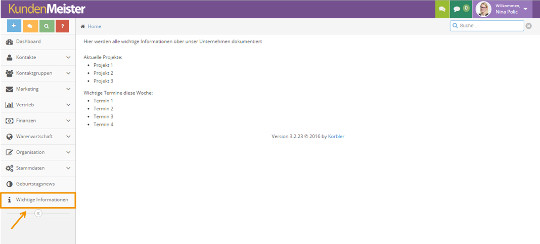1Tool has now been enhanced with several new features. The current 1Tool version 3.3 impresses above all with functions such as the individual menu design of the software and the implementation of surveys for all users. We would also like to give you an overview of the simplified contact search and the management of static content.
Free menu structure
A new feature of 1Tool version 3.3 is the free menu structure, which you can use to customize your menu items. You can access the settings for your menu structure via Master data – Global settings – Client navigation. Your existing menu can be individually renamed according to your wishes via the “Name” item. You can also move your menu items using drag & drop, but you can only move the submenu items within the associated menu item.
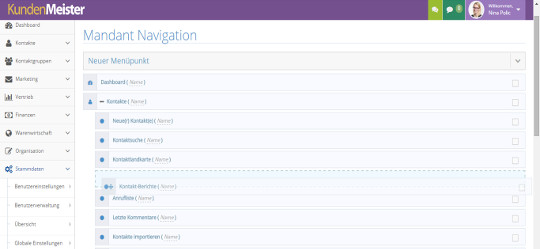
You can use the arrow symbol under “New menu item” to individually create new items for your 1Tool. In addition to selecting a title and icons, you can also choose from various types. You can therefore choose whether your new menu item should be a link to a website, an HTML page on which you present static content or whether the menu item leads to the news articles created in 1Tool. You can also define who has access to your menu item and who does not have access to a menu item. Menu items you have created yourself can also be moved outside the top menu items.

Existing menu items cannot be deleted, but you can use the checkbox to hide all items as required. It is also important to note that this feature is a menu for all 1Tool users.

Surveys module
The new 1Tool version now offers users the option of carrying out various surveys. To start a new survey, go to Master data – Organization – Surveys and click on the “New survey” button.
Here you can then define the title, the text and the user group that should have access to the survey. You can also specify the start and end date or the date from which the survey should be displayed. You can use the available checkboxes to activate the survey and you can also define whether your users must complete the survey immediately or whether they have permission to postpone it.
You can use the “Questions” tab to define new questions for your survey as well as their answer types (e.g. input field, checkbox, text, multiple choice etc.) and, if necessary, answer options.
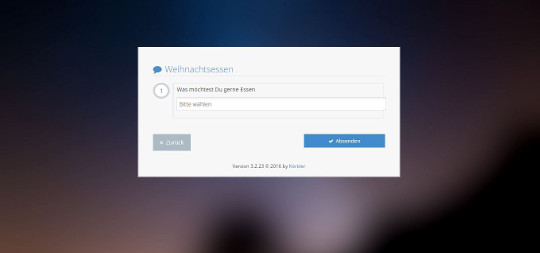
All the surveys you have created so far can be viewed under the menu item Master data – Organization – Surveys. Here you can also see at a glance how many people (in %) have already taken part in the survey. The green “Evaluations” icon shows all the questions and participants in your survey, as well as their answers.
So that you can see all current surveys that concern you at a glance, a list of these is available under Organization – Surveys. Your surveys can also be displayed directly on the start page via a dashboard widget.
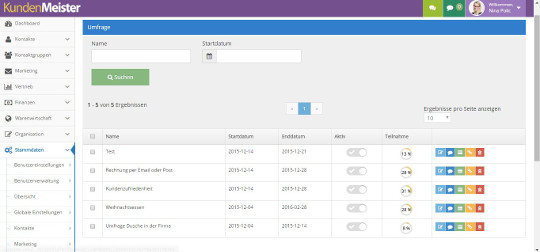
News/Notifications
The dashboard notifications have also been expanded within the new 1Tool version. These can now also be displayed as a separate view in the menu. Under Organization – Notifications you have the option of viewing and managing all news. New notifications can also be created directly from this page using the green button in the bottom right-hand corner of the screen.
You can also create new groups under Master data – Organization – News categories so that you can organize your notifications and, in the next step, your menu items for news posts in categories.
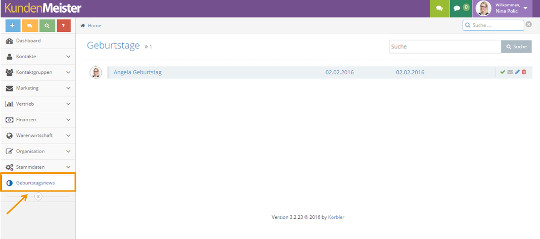
A-Z display for search results
With the A – Z display, you now have the option in 1Tool of searching for contacts by alphabet. You make the setting for this under: Master data – Contacts – General contact settings using the “Letter search in detailed search” field . Here you can define whether the contact search should be carried out by first name, surname, company etc.
If you now switch to the contact search, all fields from A to Z are available for you to filter your contacts.
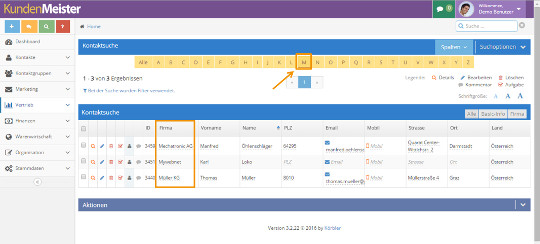
Management of static content
As mentioned above, you can also create HTML pages as a new menu item. This page appears in the 1Tool as static content. Here too, you can define user groups that should have access to this content.