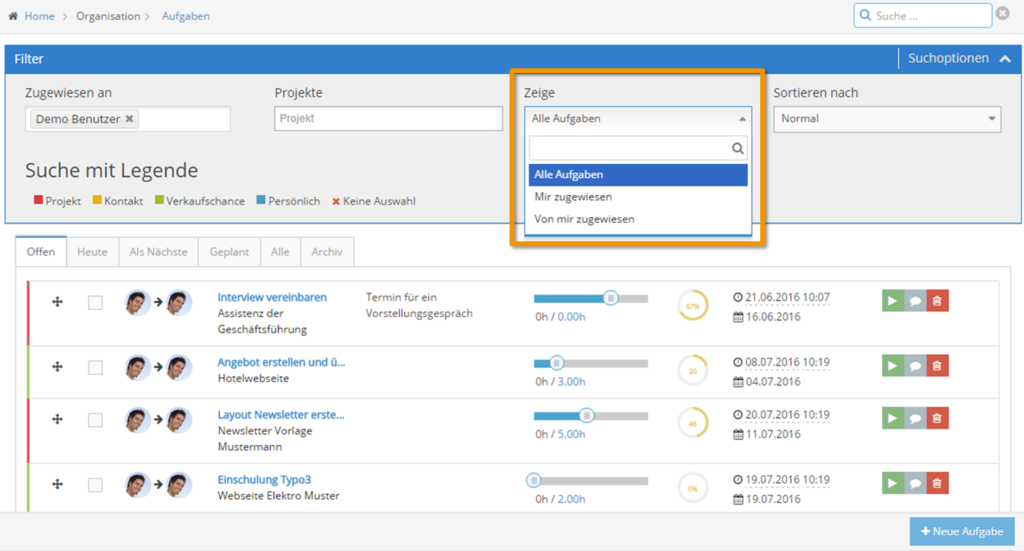Over the last few weeks, we have once again been working hard on revising and improving our 1Tool software and are now pleased to present the new version 3.3.13 to you. Not only have new features been added, but improvements have also been made to usability, speed and layout.
GENERAL
Password request
For increased password security, the new version 3.3.13 checks the upper and lower case of your password when you log in to 1Tool. Therefore, always make sure that your login data is spelled correctly.
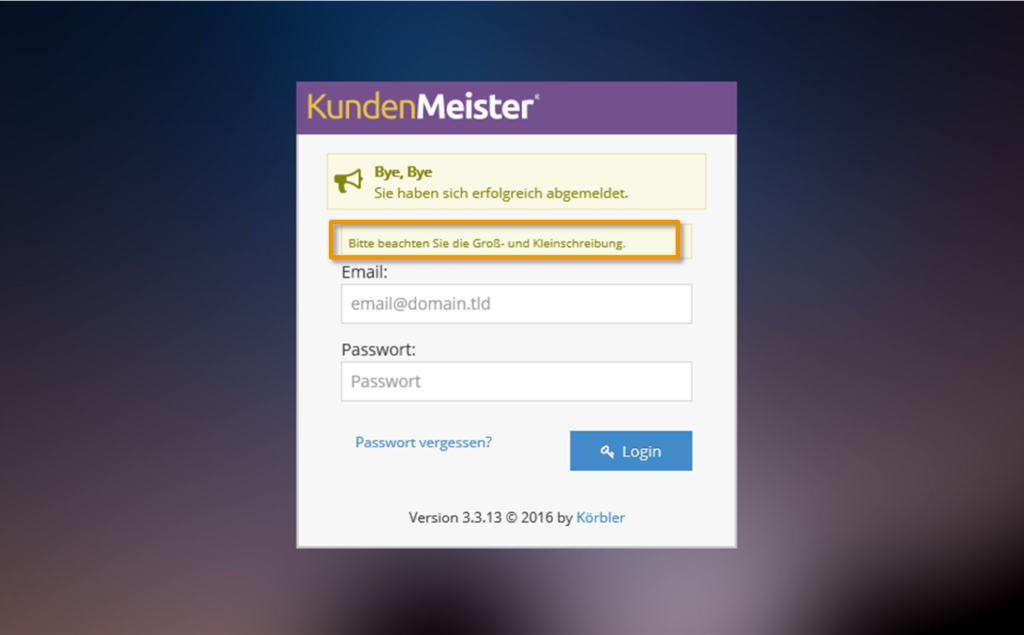
Usability and speed
With the new 1Tool version, we have also improved the general user-friendliness and made some speed improvements. To give you a more structured overview of open 1Tool windows in the browser, the last open function is now shown in the title of each tab. For example, if you have opened the contact search and your 1Tool tasks in another tab, you will know at a glance in which window your functions can be found thanks to the displayed title.
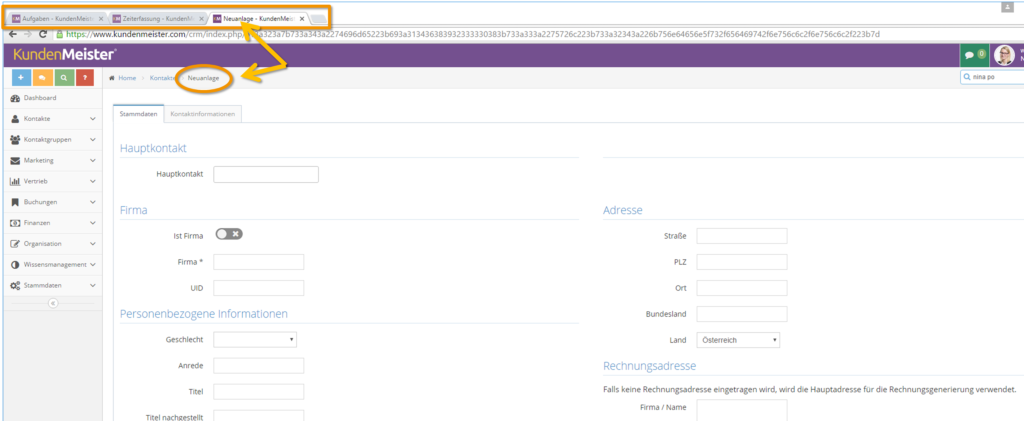
SALES OPPORTUNITIES
Organizational chart
The company organization chart, which can be used to clearly display contacts and departments within a tree structure, is now also available within the sales opportunities. You can therefore see at a glance which contacts you need to contact for concerns and circumstances relating to your sales opportunity.
To use the organization chart, go to User settings – Administration module – Opportunities and either create a new tab or edit an existing one (e.g.: Master data). Under the “Modules” section, add the “Organizational chart” option and save your settings.
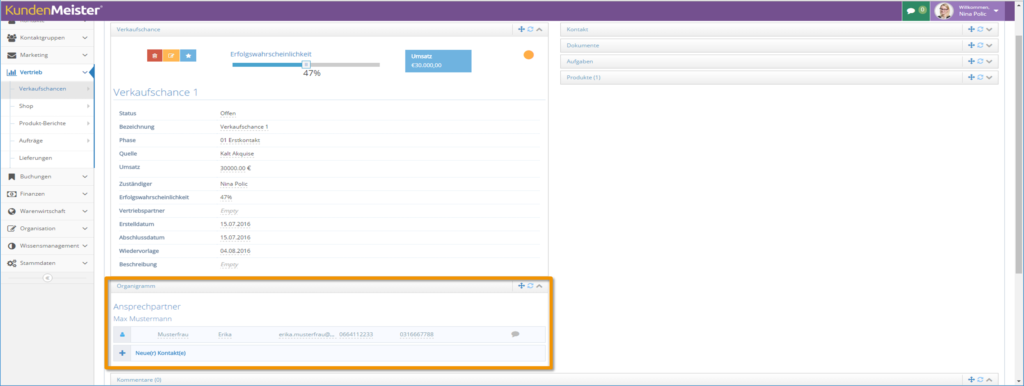
Resubmissions
The new “Next resubmission” button is available directly in the master data within the sales opportunity detail view. You can use this button to display your next set resubmissions at the touch of a button. First, all resubmissions before the current day (before today) are displayed, followed by those without a resubmission date (empty field) and then all “Next”. In this way, you know at a glance which sales opportunity is due next and by when it must be executed.
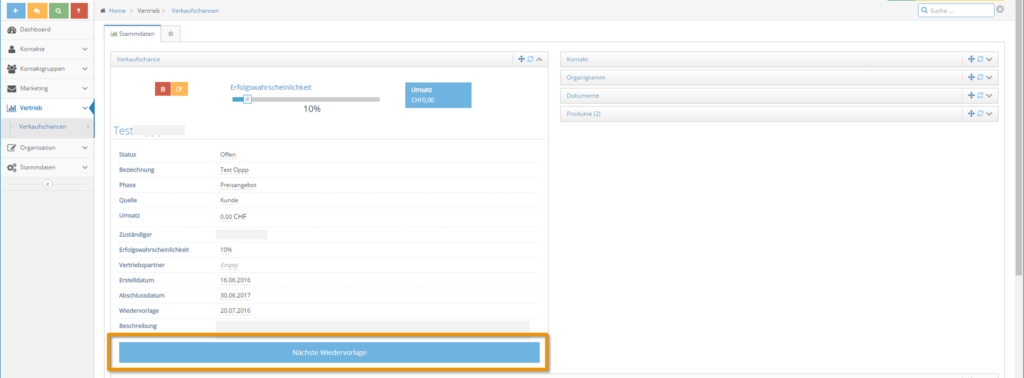
Products
Opportunities have been linked to products for some time now. With the new version 3.3.13, however, you now have the option of editing the respective products directly within the sales opportunity detail view. To do this, click on the yellow editing pencil next to the relevant product and enter your changes to the product information, such as quantity, price, discount, etc., in the list below. Finally, click on “Edit” to save your changes.
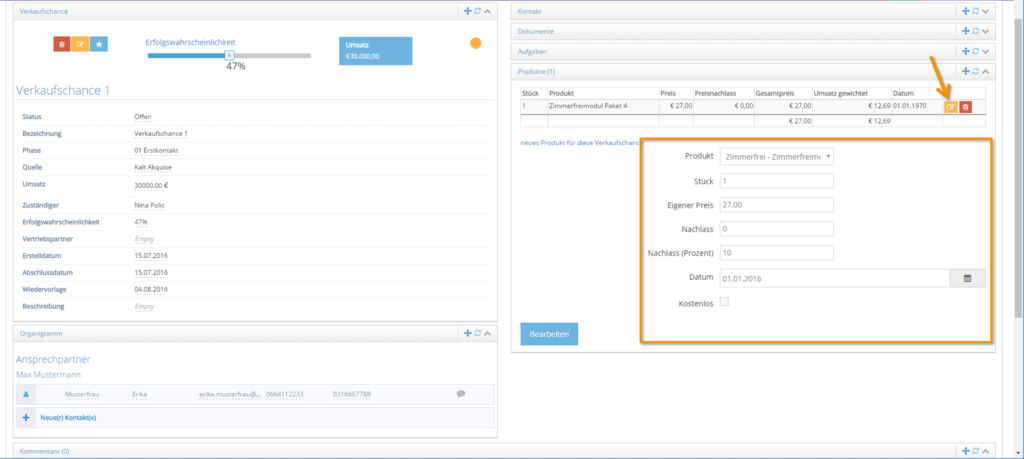
Phases
For an opportunity to be definitively “Won”, you always had to set the phase as well as the status itself to “Won”. To save you having to enter this twice, you can now use the new 1Tool version to specify all phases for which the status is automatically set to “Won”.
To define the corresponding sales opportunity phases for this, click on Master data – Sales – Sales opportunities – Phase sales opportunities and activate the checkbox “Set sales opportunity to won” for all desired phases.
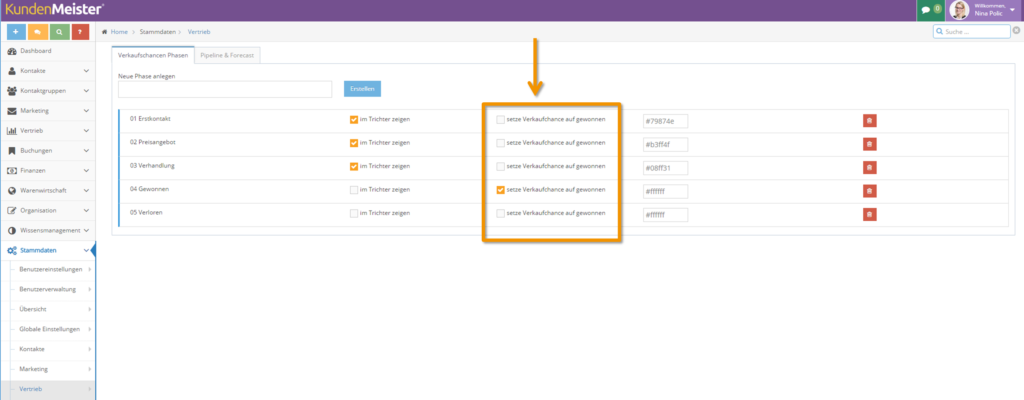
Filters
The filter for sales opportunities has also been revised and now has a new checkbox that allows you to display sales opportunities from inactive users. To do this, you simply need to check the “Also show all inactive users in filter” checkbox in the filter of the sales opportunity overview. As soon as you click in the “Responsible” field, both active and deactivated users are available for selection.
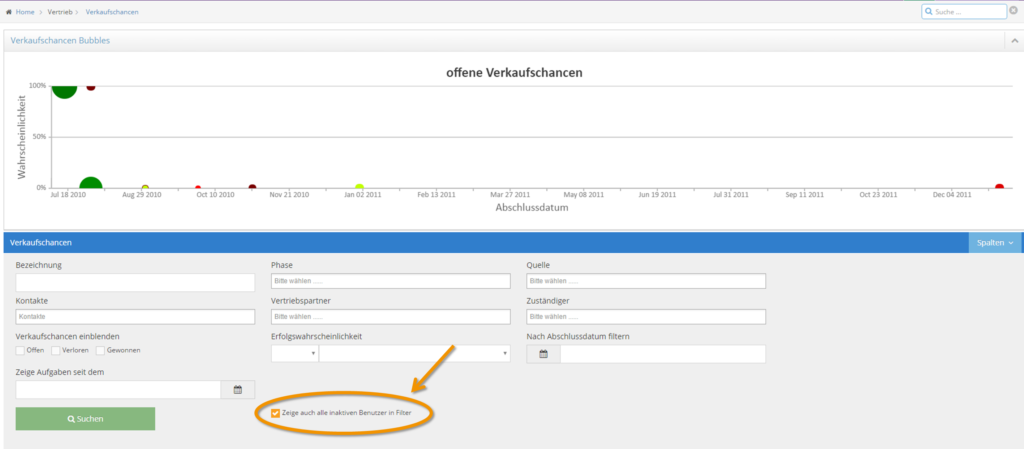
TIMING
Layout and design
With the new version 3.3.13, the overview of time recording has also been optimized and a new layout has been created. On the one hand, the action bar, which can be used to start, confirm, delete etc. the time recording, is located at the bottom and remains visible even when you scroll down. Furthermore, a better structure has been created by revising the filter, which now appears at the top of the window and can be easily expanded and collapsed using the arrow symbol.
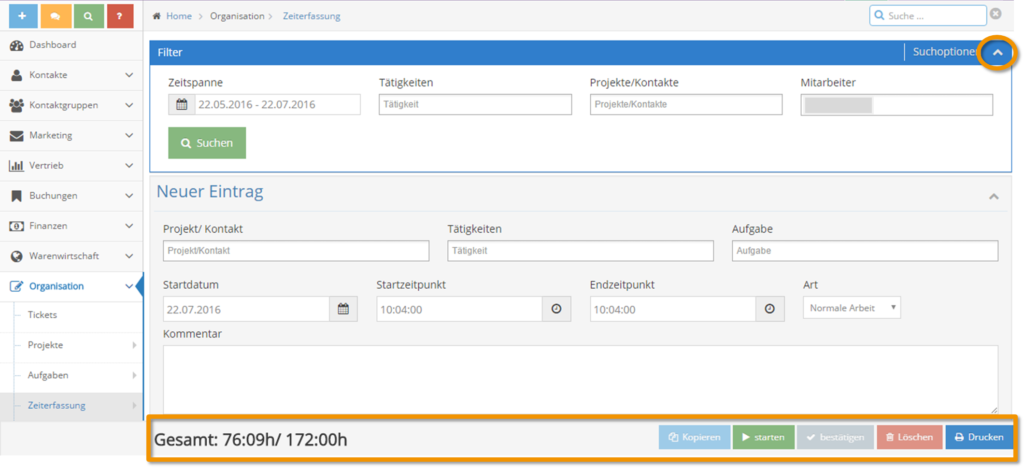
Contact request
Prior to version 3.3.13, it was already possible in 1Tool to display the last contact recordings for contacts using the “Requests” module. With the current 1Tool version, you can now also automatically transfer a new contact to the time recording when it is added. To do this, you must activate the “Transfer to time recording” checkbox and then define an activity.
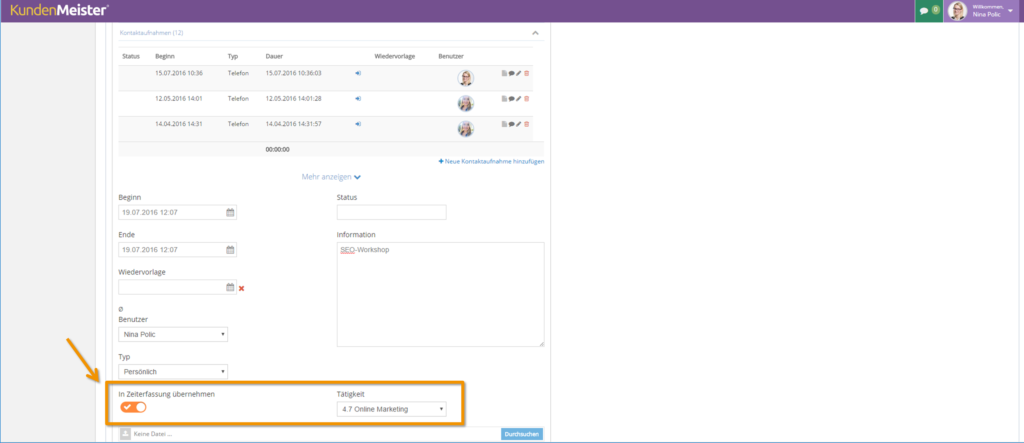
Time recording e-mail
The daily time recording emails have also been revised and now contain a clearer table. Subsequent changes or time entries that are entered after the daily email has been sent are now taken into account when the next email is sent. This provides you with a “per day” overview and you know at a glance which time entries still belong to the previous day.
Time recording type
With the current version 3.3.13, a new time recording type is available for new time entries. In addition to types such as normal work, vacation or time off in lieu, there is now also the type “Special leave”. This was introduced, for example, to mark public holidays for employees of a particular religion. If an entry is saved under this type, the entry does not count as working time and therefore counts as a normal vacation day.
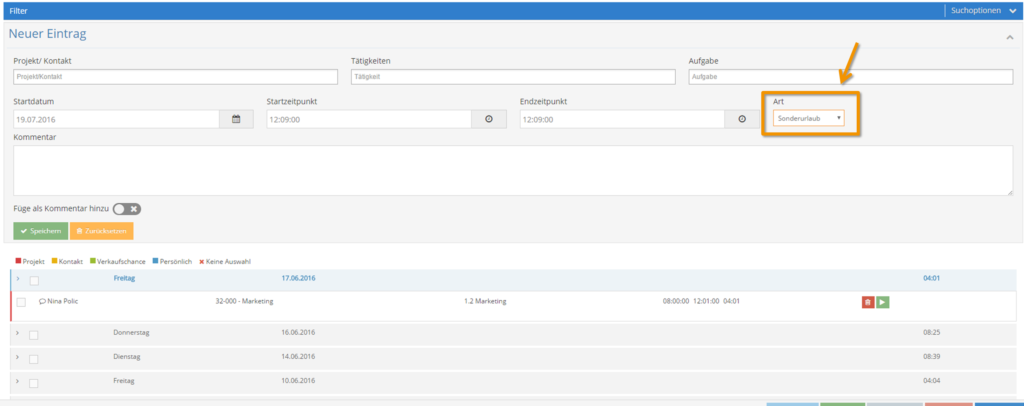
INVOICES
Placeholder invoicing areas
The new version 3.3.13 contains a new placeholder that you can use for your various invoice groups. You can use this placeholder to define an individual date and time format for your invoices.
To set this up, go to Master data – Finances – Invoices – Invoice areas and click on the “Edit” button for your desired invoice area. Then select the “PDF template” tab and insert the placeholder ###CUSTOMDATE_???### into your template (all placeholders that you can use are listed in the “Placeholders” area to help you with invoice design). Instead of the three question marks, enter your desired date or time format here so that the current date or time is always shown in this format when the invoice is sent. The format is always specified in English.
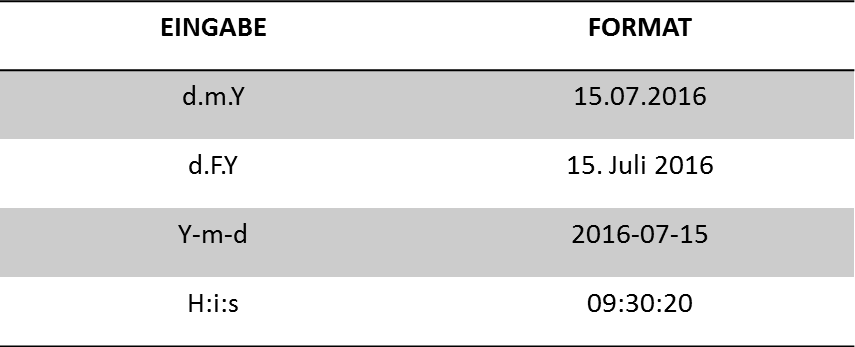
TASKS
Layout and design
Like the time recording, the layout of the task module has also been revised. The action bar for creating a new task is now also located at the bottom of the page. In addition to a more user-friendly list of all your tasks, the start date of the task is now also shown under the respective deadline.
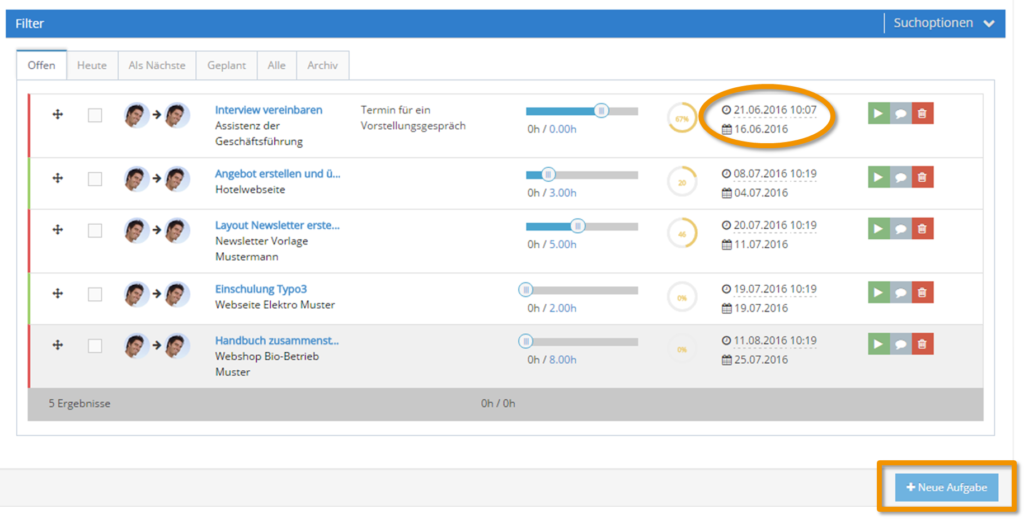
Drag-and-drop function
Moving tasks by drag-and-drop to sort them by priority was already possible before, but the new 1Tool version also allows you to move them to the different tabs. This means that a “Today’s” task can also be dragged quickly and easily to the “Planned” tab, where you then only need to add a planned date.
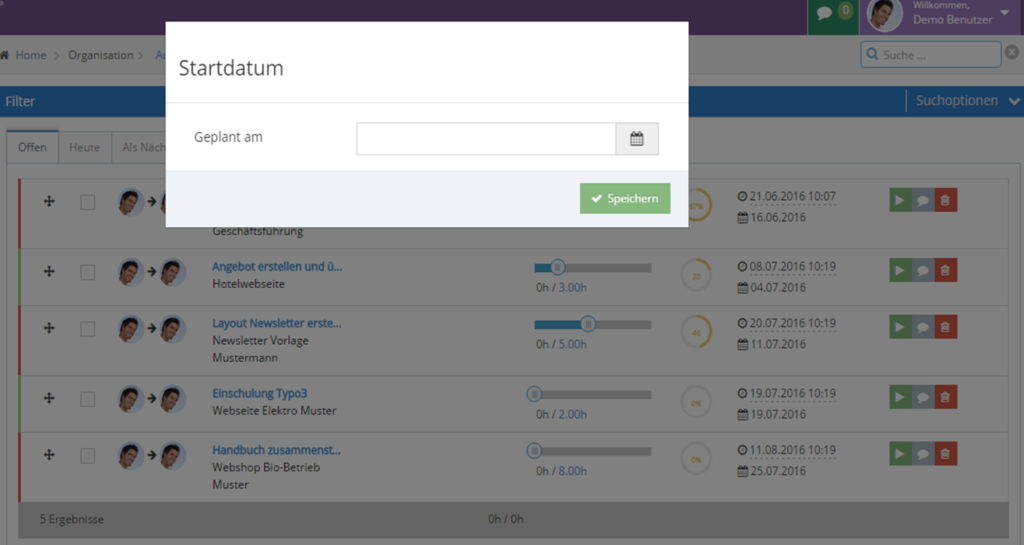
Task filter
The “Show” function has been added to the task filter. This allows you to list your tasks according to all tasks assigned to you or assigned by you.