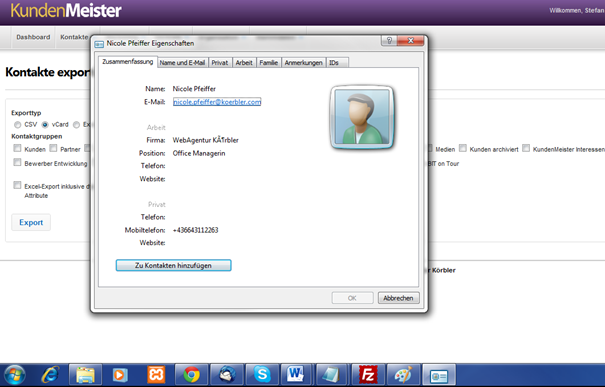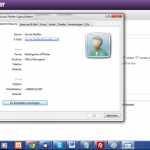 In order to be able to synchronize contacts with a mail client used at the same time, 1Tool the export function ready.
In order to be able to synchronize contacts with a mail client used at the same time, 1Tool the export function ready.
Three file formats (Excel document, the electronic business card vCard and the .csv format) are available to the user. We have for that 1Tool-User put together a small tutorial about synchronization with Microsoft Outlook.
1Tool provides a function that makes it easy to synchronize contact data with the Microsoft specific mail client Outlook.
If the user's contact data is primarily in the 1Tool managed, the question arises of how to keep the data on the email client running in parallel up to date.
Under the menu item "Contacts" there is the function "Export contacts:
Then you can choose between the individual export formats. The user has three different options here:
- Excel document
- Electronic business card – vCard
- comma separated csv file
In order to integrate the data into Outlook as easily as possible, we select the electronic business card (vCard) and the contact groups that we want to export.
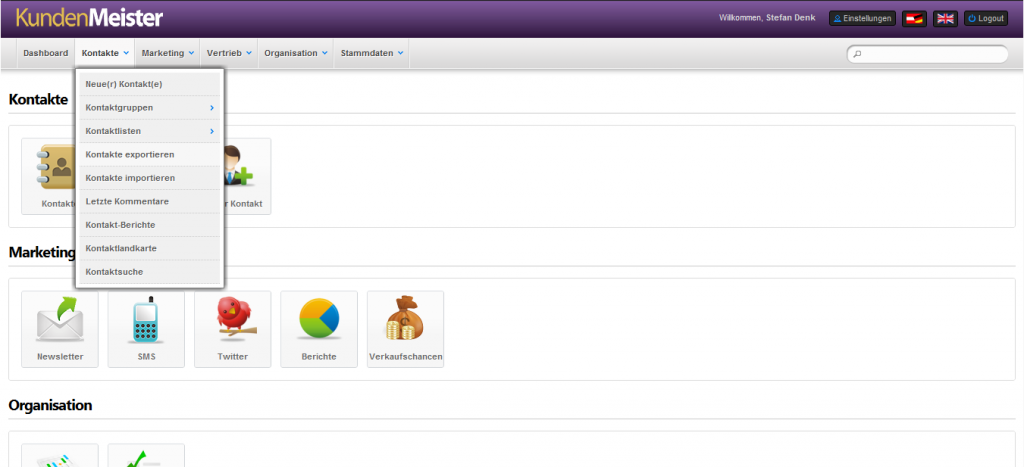
If dynamic attributes are defined for a selected contact group, the user can define the additional export of these attributes.
When you click on the "Export" button, the specified contacts are saved as a vCard on the computer.
If you execute this file (kontakte.vcf), you can transfer each contact to the standard Personal Information Manager (e.g. Outlook) with one click.
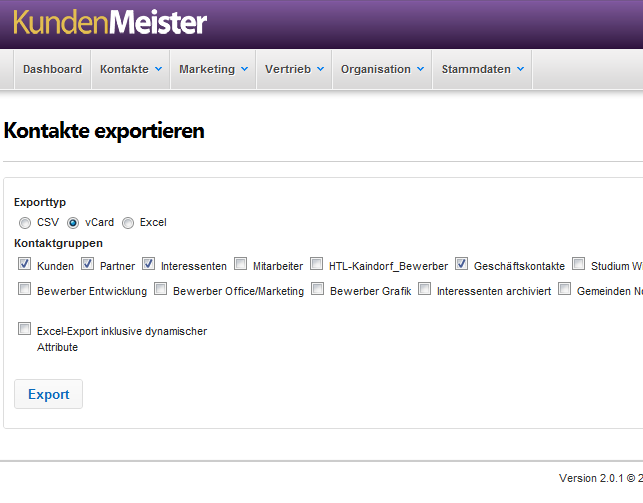
In the picture below you can see the "Add to contacts" button, with which you can immediately add the desired contact to your own address management.